Cluster
Execute the code on the Inria cluster.
Please note that the cluster request (oarsub command) and singularity container are
configurable from the config file.
Inria Grenoble cluster architecture
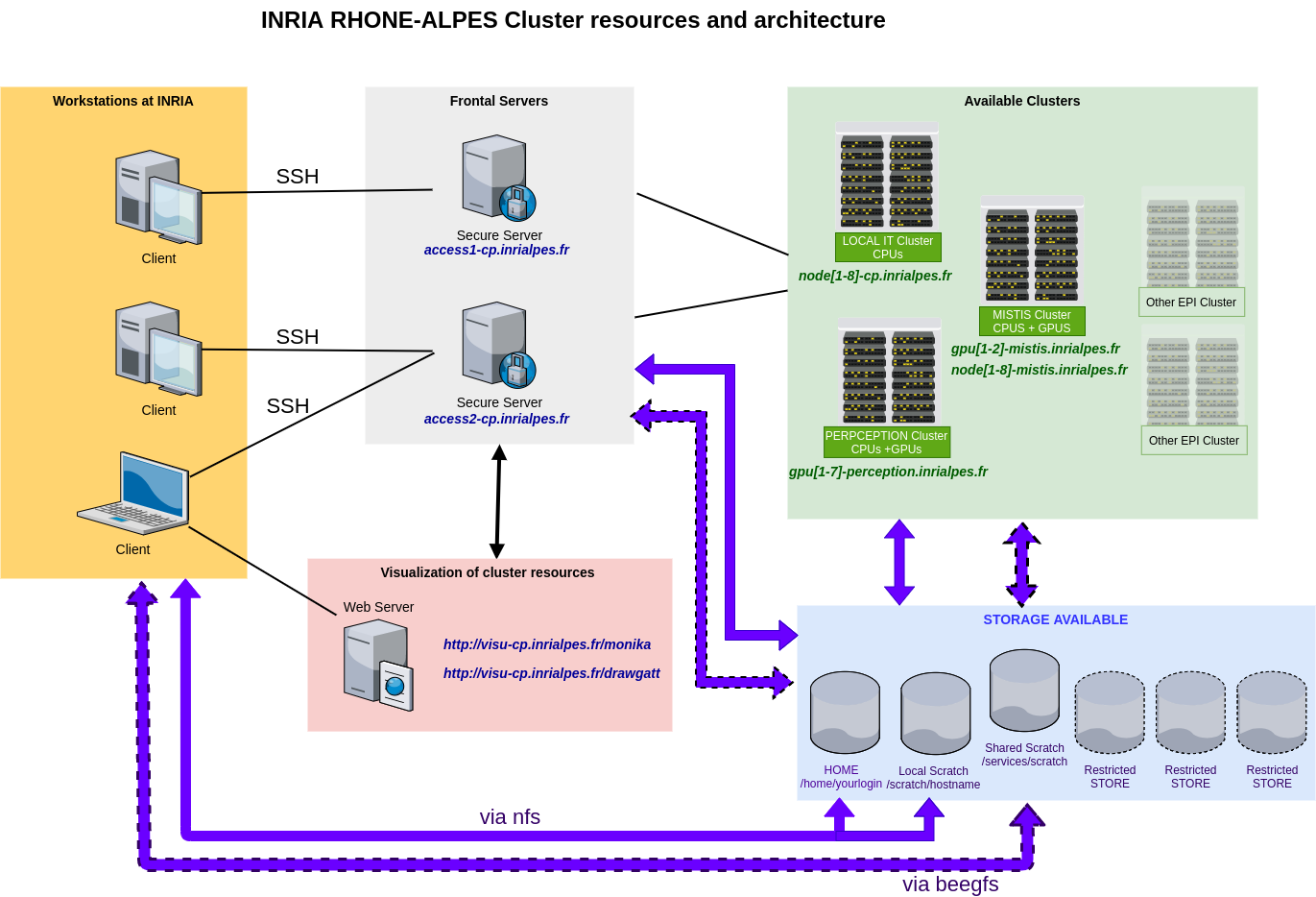
Available subcommands:
remi cluster [script] [OPTIONS]
Run a bash script on the cluster.
This is the default subcommand (and can thus be run usingremi cluster).
Options:-s | --script: The path to a bash script to run.
Default:script.sh-h | --host: The name of a specific cluster node (ex:gpu3,node-6…). Default: Thehost_idproperty inconfig.yaml.-n | --job-name: A custom name for the cluster job (oarsub’s--nameoption).
Default: The project name-c | --container: The name/path of the container image (.sif) that you want to use.
Default: Thesingularity.output_sif_nameproperty inconfig.yaml.--no-push: Do not attempt to sync project files to the remote location.--no-build: Do not attempt to (re)-build the singularity container.
Examples:
remi cluster: Runscript.shon the cluster.remi cluster -s training_script.sh: Runtraining_script.shon the cluster.
remi cluster command [OPTIONS] COMMAND
Run the specified COMMAND on the cluster.
Options:
-h | --host: The name of a specific cluster node (ex:gpu3,node-6…). Default: Thehost_idproperty inconfig.yaml.-n | --job-name: A custom name for the cluster job (oarsub’s--nameoption).
Default: The project name-c | --container: The name/path of the container image (.sif) that you want to use.
Default: Thesingularity.output_sif_nameproperty inconfig.yaml.--no-push: Do not attempt to sync project files to the remote location.--no-build: Do not attempt to (re)-build the singularity container.
Example:
remi cluster command "./test.sh --number_steps=1000": Run the command./test.sh --number_steps=1000on the cluster.
remi cluster interactive [OPTIONS]
Start an interactive session on the cluster. This runs oarsub with the --interactive flag.
Options:
-h | --host: The name of a specific cluster node (ex:gpu3,node-6…). Default: Thehost_idproperty inconfig.yaml.-n | --job-name: A custom name for the cluster job (oarsub’s--nameoption).
Default: The project name-c | --container: The name/path of the container image (.sif) that you want to use.
Default: Thesingularity.output_sif_nameproperty inconfig.yaml.-X | --xforwarding: Enables X forwarding in SSH.--no-push: Do not attempt to sync project files to the remote location.
Example:
remi cluster interactive --no-push: Start an interactive session on the cluster without pushing local changes.
remi cluster stat [ -t | --team ]
Get some information about running/planned jobs thanks to oarstat.
By default, it only lists your jobs.
Options:
-t | --team: If provided, get jobs of the RobotLearn team members.
remi cluster connect OAR_JOB_ID
Connect to a running job.
Example:
remi cluster connect 6267518
remi cluster kill OAR_JOB_IDS
Kill one or multiple running job(s).
Example:
remi cluster kill 6267518 6267519 6267520